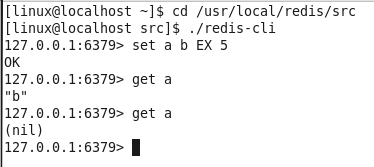Redis安装在Mac,Linux,树莓派上并相互联通教程
1. 下载Redis
https://redis.io/download
2. Mac上安装Redis
1
2
3
4
5
6
7
8
9
10
11
12
13
14
| $ brew install redis@5.0.5
#使用配置文件启动redis-server
$ redis-server /usr/local/etc/redis.conf
#停止redis服务
$ redis-cli shutdown
#允许远程访问
$ nano /usr/local/etc/redis.conf
#修改配置
bind 0.0.0.0
protected-mode no
$ brew services start redis
$ brew services stop redis
$ brew services restart redis
|
3. Linux上安装Redis
1
2
3
4
5
6
7
8
| [linux@localhost ~]$ su
[linux@localhost ~]$ cd /home/linux/Desktop
[linux@localhost ~]$ tar zxvf redis-5.0.5.tar.gz
[linux@localhost ~]$ cp -r redis-5.0.5 /usr/local/redis
[linux@localhost ~]$ cd /usr/local/redis
[linux@localhost ~]$ make
[linux@localhost ~]$ cd src
[linux@localhost ~]$ ./redis-server
|
配置客户端
1
2
| [linux@localhost ~]$ ./redis-cli
127.0.0.1:6379>
|
3.1. 简单测试
设置 键 值 期望值 秒数
set a b EX 5
get a
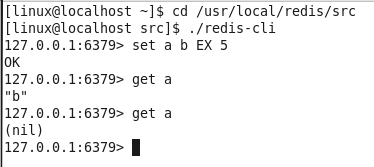
4. 树莓派上安装redis
sudo apt-get install redis-server
端口 6379
配置文件在 /etc/redis/redis.conf
4.1. 启用/关闭命令
1
2
3
| /etc/init.d/redis-server start
/etc/init.d/redis-server stop
/etc/init.d/redis-server restart
|
4.2. 开启远程连接
4.2.1. 将配置文件中的 bind 改为 0.0.0.0
1
| root@pi:/# nano /etc/redis/redis.conf
|
4.2.2. 开启6379端口
1
2
| root@pi:/# iptables -I INPUT -i eth0 -p tcp --dport 6379 -j ACCEPT
root@pi:/# iptables -I OUTPUT -o eth0 -p tcp --sport 6379 -j ACCEPT
|
4.2.3. 启动redis服务器
1
| root@pi:/# redis-server /etc/redis/redis.conf
|
4.2.4. 本地连接
1
2
3
4
| root@pi:/# redis-cli
127.0.0.1:6379> set msg hello
OK
127.0.0.1:6379>
|
4.2.5. 远程连接-mac
1
2
3
4
5
6
| $ redis-cli -h 192.168.0.112 -p 6379
192.168.0.112:6379> keys *
1) "msg"
192.168.0.112:6379> get msg
"hello"
192.168.0.112:6379>
|